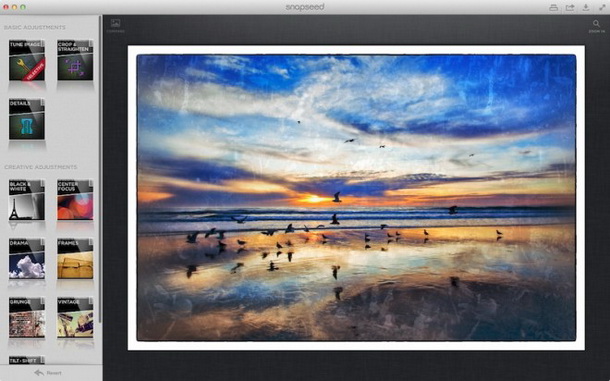Snapseed App: Take Your Image Editing Experience to the Next Level
Snapseed for Android
Smartphones have smaller screens in comparison with desktops. Hence, editing images on smartphones can become difficult; particularly when you are making fine-grained adjustments. Most of the Android based image editors only have a bunch of filters or 2 to 3 basic features available.
Snapseed works better much better than the others, because it offers users numerous extra features. The interface is elegant, at the same time powerful enough to blow your mind.
Basics on Snapseed
After launching Snapseed, you will see an image occupying the screen’s central part and some filters at the bottom. On the top right corner, buttons for saving the current image, posting it to Google Plus and starting with a new image are made available.
When you want to start editing a new image, you can select one from the photo gallery of your Android phone. Otherwise, you can capture one and start editing right away.
You swipe up and down for switching between different settings, whereas, swiping left and right is for adjusting the intensity. The changes are made available in real time, and a numeric value will denote the intensity both at the top and bottom of your phone screen. Notice the ‘checkmark’ on the bottom right corner. When you hit this, the image gets saved.
Selective Adjustments
It’s possible to impact only specific parts of a photo with Snapseed. Hold your finger over the picture and you will see a magnifying glass appearing beside it. Select the portion you want to tweak and then check out the selection to save it.
Favorite Styles
Snapseed has its own set of defaults which are quite useful. You will notice stars in many settings, and tapping them will get you a list of the available presets. Therefore, with help of these “Favorite Styles”, image editing becomes an easy process (Particularly when the default settings match your requirements).
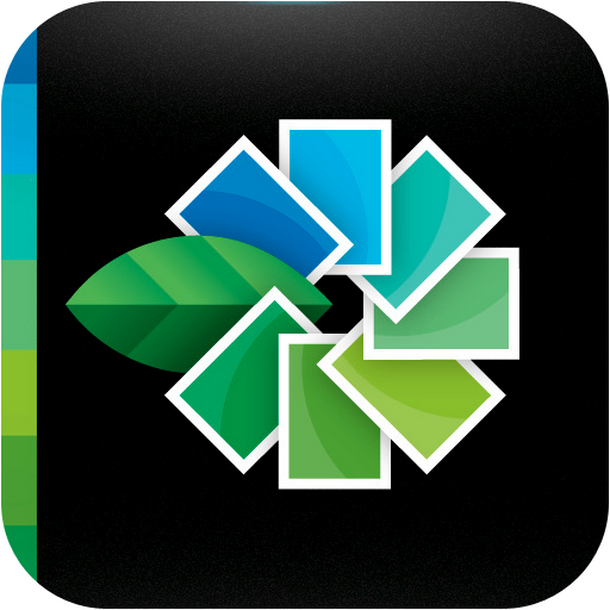
Tilt-Shift Feature
If you use Instagram, you should already be aware of Tilt-Shift. With Snapseed, you can control the tilt-shift angle. Apart from that, it is possible to adjust the brightness and vignettes as well.
I have friends who call Snapseed the best image editing app for Android. That’s an outrageous statement as I see numerous scopes for improvement. However, it’s very easy to use and boasts features that the others lack. I believe that’s where Snapseed scores the most.