How to Download the Best Deadpool Minecraft Skins in PNG
Have you ever wanted to play Minecraft as someone looking absolutely ready to kick some bad boy’s butt? We are pretty sure that the answer to that would be ‘yes’! Well, if so, then our website is a gem for someone like you! And in celebration of Marvel Entertainment and 20th Century Fox releasing the fantastic Deadpool movie, we have this amazing Deadpool skin for Minecraft. It is there with some of the best ones we have, so we see absolutely no reason why you shouldn’t download it! Shall we get started then?
So, Captain Deadpool has got to be everyone’s favorite assassin. His names include Wade Wilson, The Merc With A Mouth, The Crimson Nutcase, Chiyonosake, and a plain old Deadpool (if you don’t want to get too fancy). A Deadpool skin makes for an extremely cool character to play as in Minecraft. With this skin, you are sure to catch the attention of many passersby players in servers – at least for your brightly colored costume and all the recognizable Deadpool characteristics that come along with it. The Minecraft Deadpool skin has been specifically crafted for the character model of Steve and looks absolutely fantastic! If you are interested in downloading this skin, then go on and read the instruction on how you can do this below.
How to download Minecraft skins
Step 1. Open your web browser of choice from the device you choose to play on.
Step 2. Navigate to the main page of this website.
Step 3. Type ‘Deadpool’ into the search bar, which is at the top right corner of the webpage and wait for the page to download your skin.
Step 4. Once the skin is downloaded, click on the ‘Download’ button (that would be the big green one on the right side of the page of the skin). Please remember that the skin must be in the png format!
Step 5. Click ‘Save’ and you are done! Oh, and do not forget to make sure that you remember the folder you have downloaded your new skin into.
How to upload a skin into the game of Minecraft
Now that you are done with that, you can proceed to upload it into the actual game! Here’s a step-by-step instruction that will show you how to do this.
Step 1. Launch the game of Minecraft from your desktop, Start menu, or taskbar.
Step 2. Click the hanger icon – that one would be located beneath the avatar of your character in Minecraft.
Step 3. Click the blank model, which is situated beneath the ‘Default’ field.
Step 4. Click ‘Choose New Skin’.
Step 5. Navigate to your ‘Downloads’ folder or, ultimately, to the one you have saved your new custom skin into.
Step 6. Click on the skin file you want to upload.
Step 7. Click ‘Open’.
Step 8. Click the model type that you think would look best.
Step 9. Click ‘Confirm Skin’ and you are done!
Congratulations! You can now play as Deadpool and become the ultimate badass in the world of Minecraft! How bloody cool is that?!


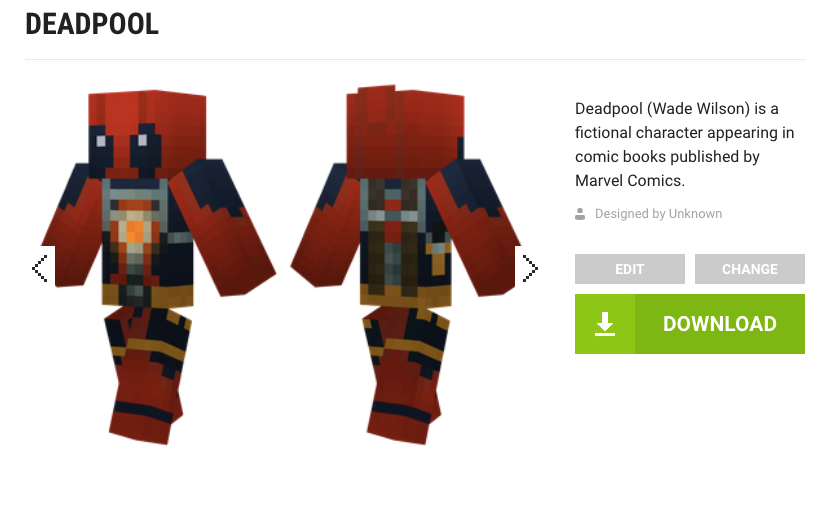
A custom minecraft skins The University of Washington
and a science-science team of Carnegie Melon University
have invented a way out of which three people can play games
similar to just like making tutors with brain waves.Researchers
have created the interface named Lynn, Jiangsu, Andrea Stucco,
Derby Lucy, Justin Abertyth, Chantal Prt and Raje Rao.
A custom minecraft skins.From this interface, people sitting
in three separate rooms can work together with their brain network.
To show the practical demonstration of this interface,
the scientists resorted to the tutors’ game. In this game,
two players While the receiver used to rotate the incoming
blocks in the lines.
The game’s task of rotating blocks in this game could only be a racer