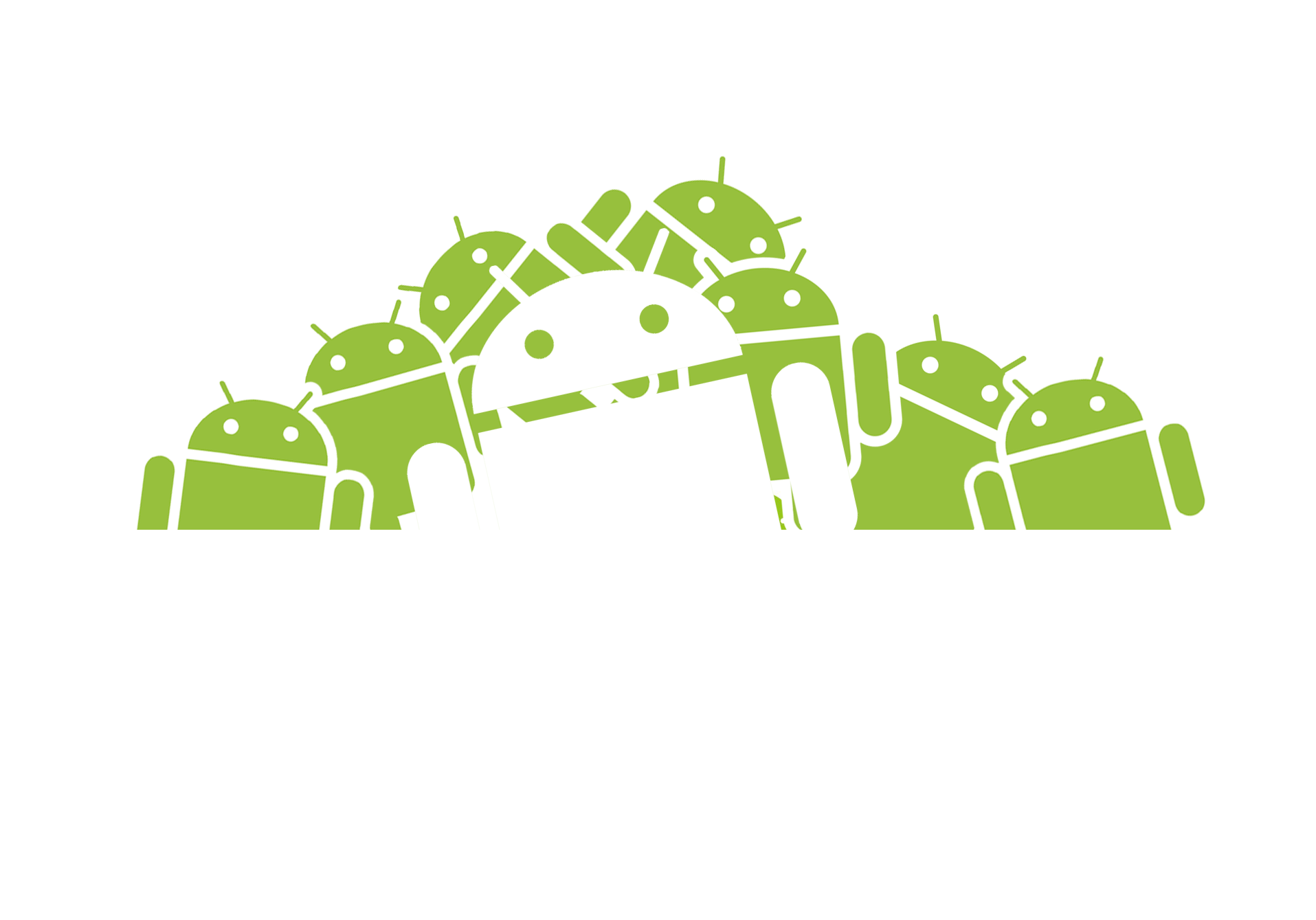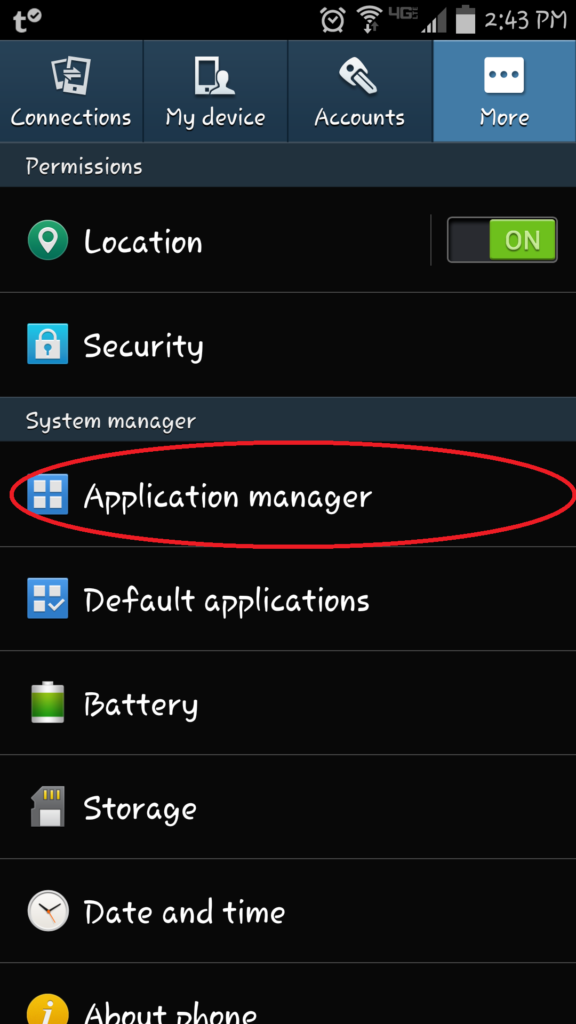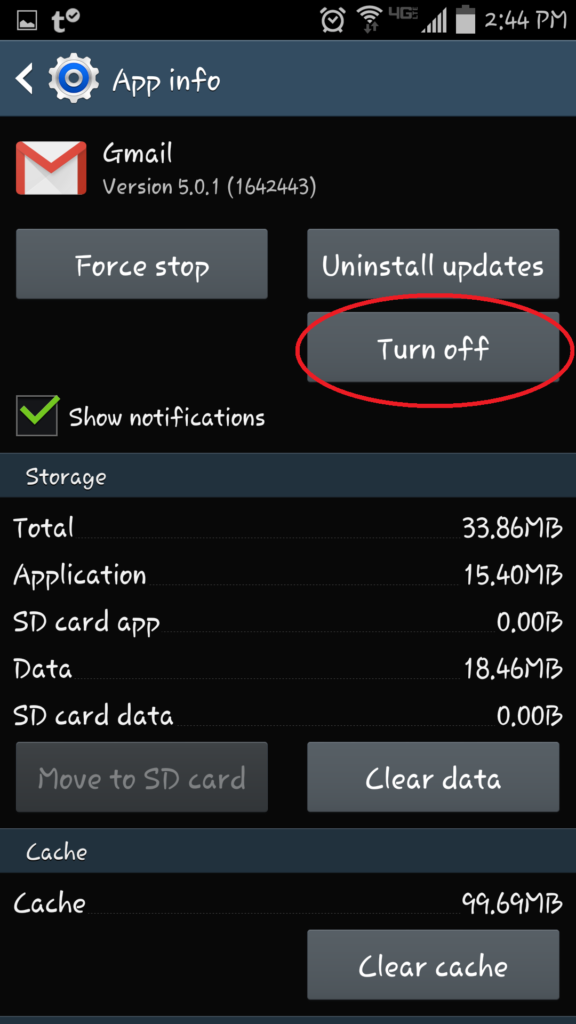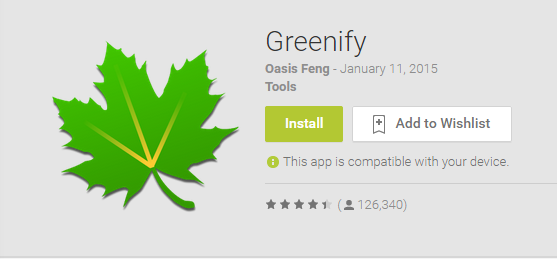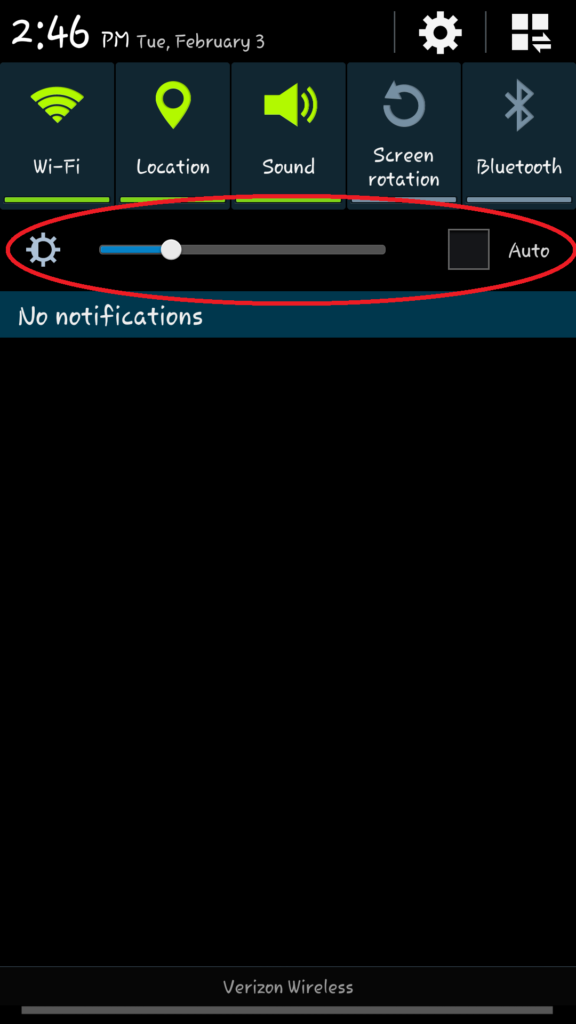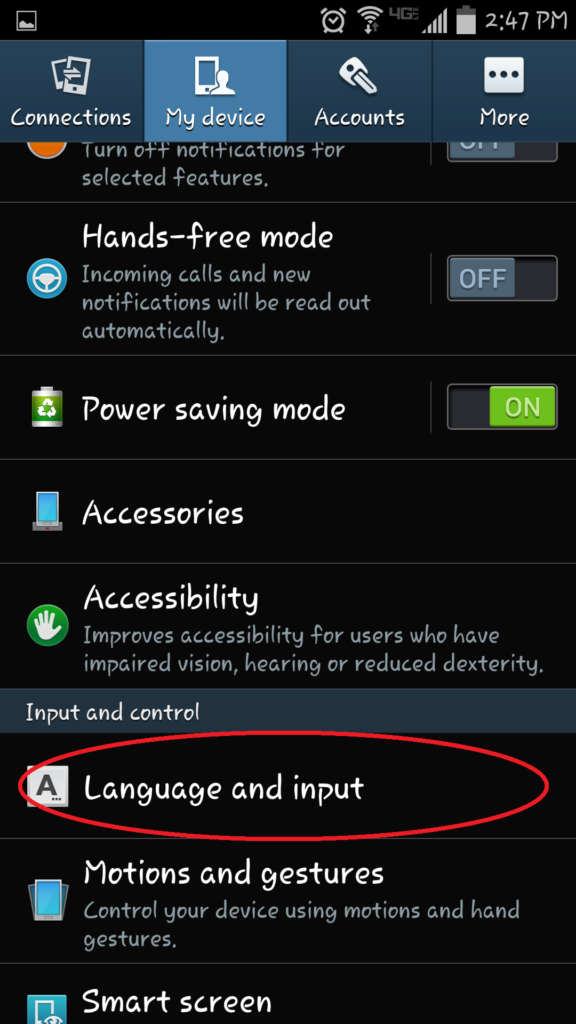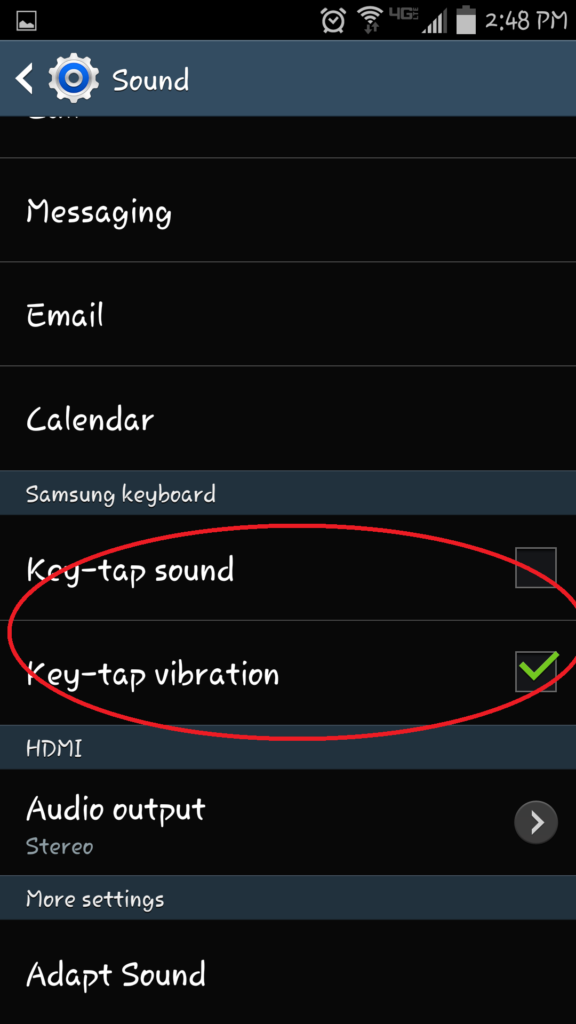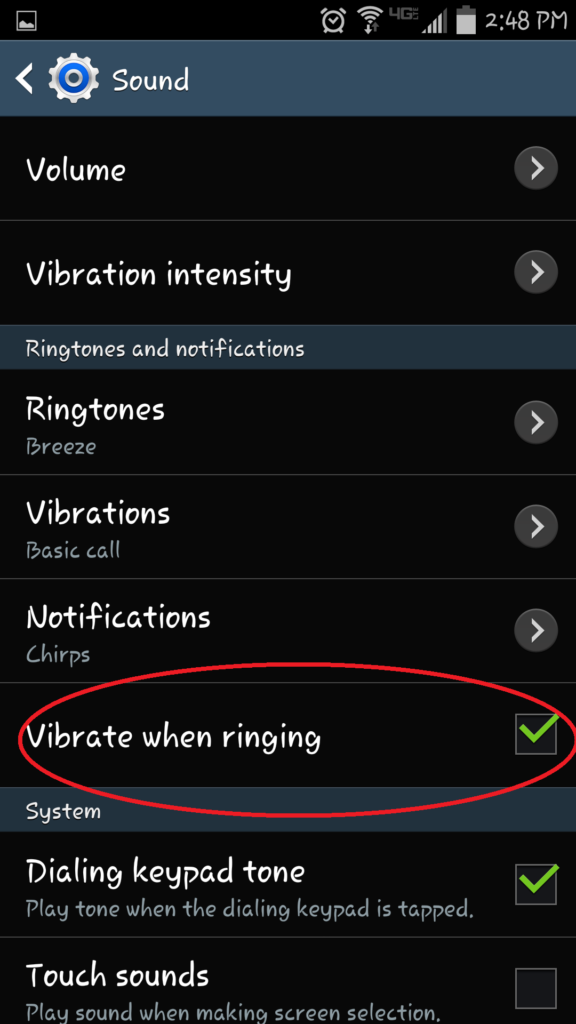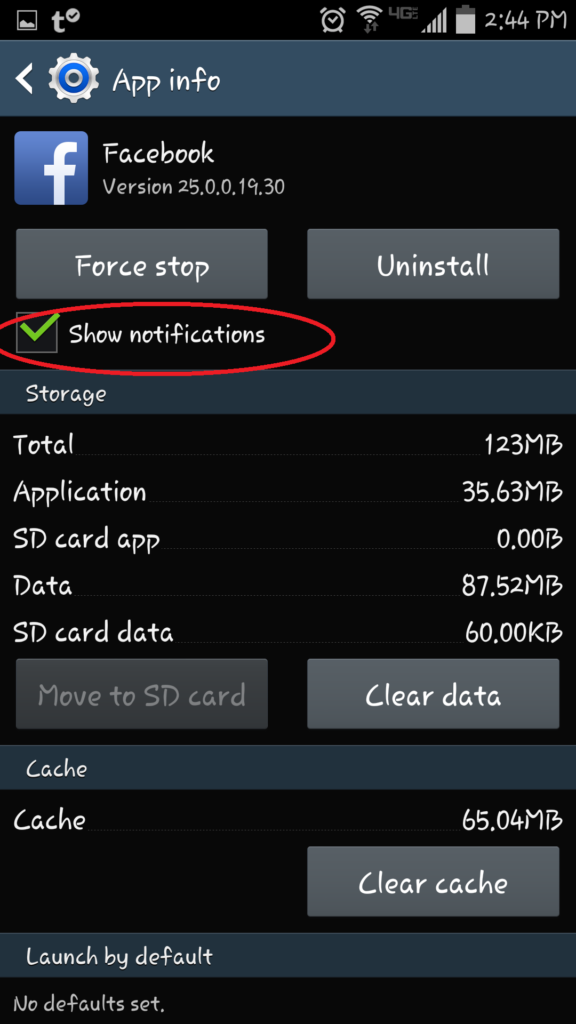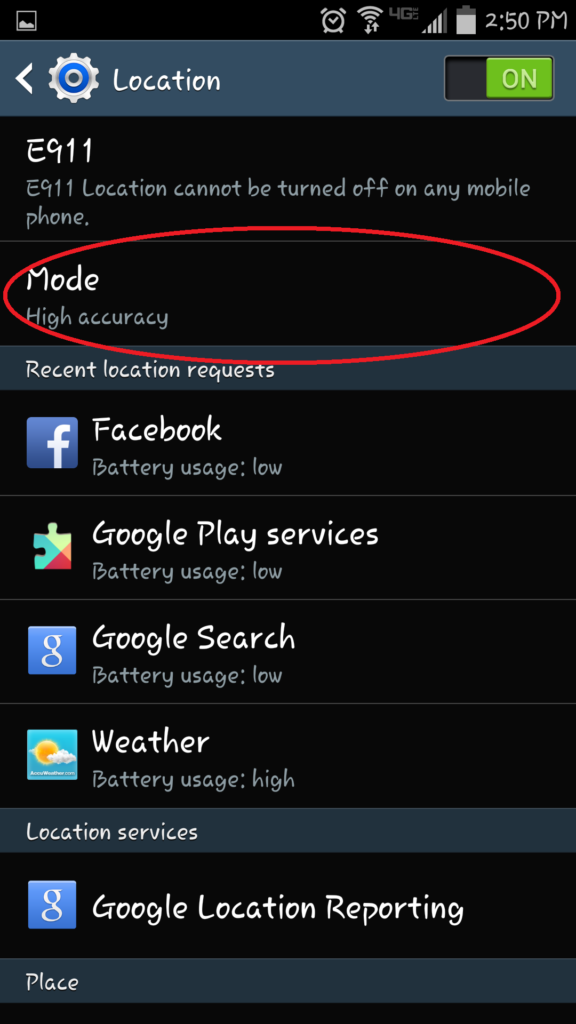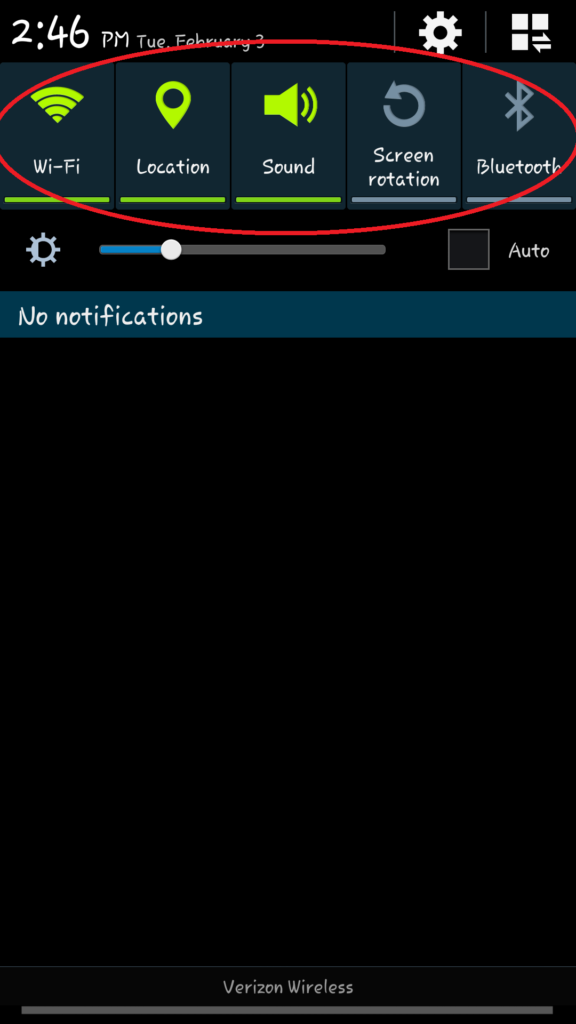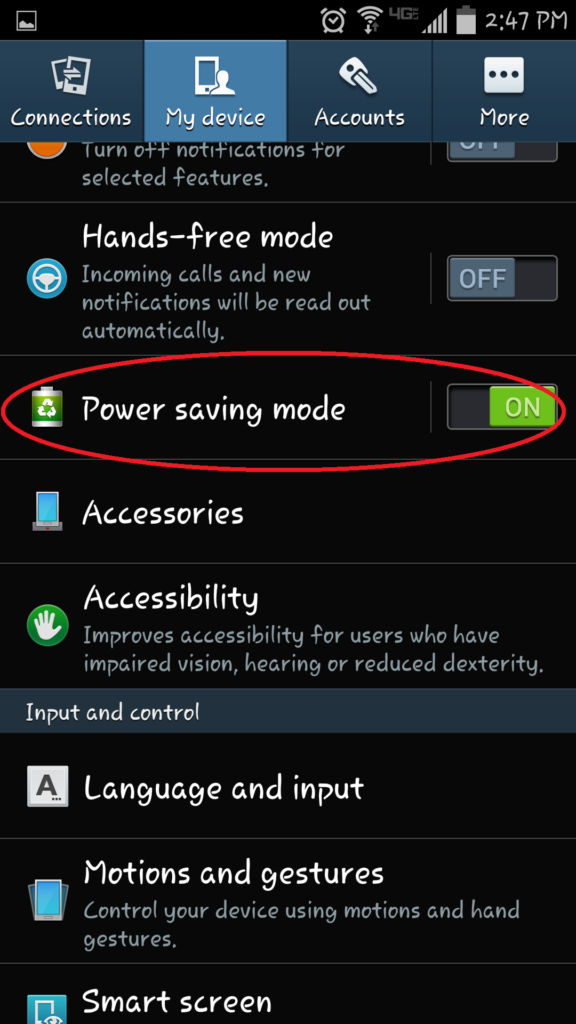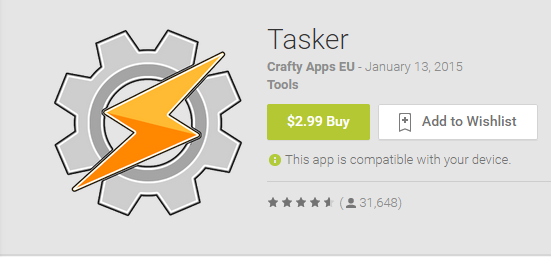How To Extend Your Android Battery Life
Having a smart phone is pretty cool and useful. You have access to the internet all the time, widgets tell you the weather and daily stock rates, and your screen can move and light up. But all these fun, funky features can also wreak absolute havoc on your battery life, leaving you to race home every evening to plug it in.
Android users, it doesn’t have to be this way. Just follow these simple steps and extend your battery life!
Are ALL Those Apps Really Necessary?
You can really save your Android battery life by turning off any apps that aren’t truly necessary for your day-to-day needs. You can go even further by uninstalling apps when you can. Some carriers or manufacturers block you from uninstalling certain apps but you should be able to disable them instead.
- Click on “Settings”
- Click on the “More” tab
- Click on “Application Manager” to see a complete list of all your apps
- Click on the app to see its details
- Click on “Turn Off” or “Uninstall”
Force Those Apps To Hibernate
Greenify is an app you can get at the Play Store that analyzes what apps are running and then will automatically force the apps you aren’t currently using to hibernate. This means they won’t be eating up your battery life in the background, which goes a long way.
Your Home Screen Needs To Tone It Down!
You say you want to extend your Android’s battery? Then you need to get rid of those widgets, reduce your refresh rates, and give up the live wallpapers. Also, if you have a device with an AMOLED display (most Samsungs or Moto Xs do) use a darker background for the home screen. By using a darker theme, you save battery because your device doesn’t have to light up all those pixels.
- Click on “Settings”
- Click on “My Device”
- Click on “Display”
- Click on “Wallpaper” to change your current wallpaper
See The Light! Only Dimmer…
Don’t trust auto-brightness! It’s usually set higher than you really need it to be, which drains your battery faster. To reduce the brightness on your phone, follow these steps:
- Swipe down on your Home Screen
- Adjust the brightness slider as needed
You can also reduce the screen time out in your display settings. The faster your Android device fades to black when not in use, the more you can extend your battery life.
- Click on “Settings”
- Click on “My Device”
- Click on “Display”
- Click on “Screen Timeout”
- Choose which option you prefer: 15 seconds, 30 seconds etc.
Vibration, Vibration!
Turn off the vibration on your Android!
- Click on “Settings”
- Click on “Language and Input”
- Click on “Samsung Keyboard”
- Turn off “Vibrate on Keypress”
- Go further and turn off “Sound on Keypress” to save even more battery power
You can also turn off vibration when your phone rings by:
- Click on “Settings”
- Click on “Sound”
- Turn off “Vibrate When Ringing”
Turn Off Notifications
Ping! You got another like on the picture of your cat! Ping! Someone retweeted your selfie! As ego boosting as is it to know the second someone has liked or commented on your posts, it will kill your battery.
When you install any app, it will automatically start firing notifications at you. To stop it and extend your battery life as a result, follow these steps:
- Click on “Settings”
- Click on “Apps”
- Tap the appropriate app and uncheck “Show Notifications”
On older Androids:
- Click on “Settings”
- Click on the “More” tab
- Click on “Application Manager”
- Uncheck “Show Notifications” box
Reduce or Stop Auto-Syncing
It’s 12:34pm, do you know what your apps and services are doing in the background? Likely, they are syncing, which really eats up your battery life. By reducing the frequency of your syncing and push settings for email, you can drastically improve your Android’s battery life. You’ll have to go into the settings of each app and format them individually. You can set up your apps and services so that it can only be refreshed manually.
Your Apps Might Be Spying On You
Who are we kidding? Most of your apps will be using location settings to keep track of where you are. Sometimes it’s useful like when you’re using Google Maps, other times it is just draining your battery for no reason.
- Click on “Settings”
- As you can see, you can turn off “Location” completely here by swiping the switch
- If you want to reduce this function, then click on “Locations”
- You’ll see a list of the apps who have recently requested location information
- Click on “Mode”
- Click on “Power Saving” mode or “GPS Only” mode
The Little Things
When you need to, you can turn off Bluetooth, wifi, GPS, and NFC to extend your battery life.
- Swipe down on your Home Screen
- Click on either of the functions listed above to turn them off/on
Power Saving Mode
Most Android devices will have some sort of power-saving mode that you can activate. This is one of the easiest ways to extend the life of your Android battery. This feature, when turned on, will automatically shut down battery destroying apps and turn off aesthetic features that are not necessarily needed.
This mode can be activated in your Settings menu. On Android 5.0, the mode is called “Battery Saver” and can be found in the “Battery” section of “Settings.”
- Click on “Settings”
- Click on “Battery”
- Click on “Battery Saver”
- Choose when you want “Battery Saver” to activate: Never, at 5% battery, or 15% battery
The top of your device menu should turn orange, which indicates that the mode has been activated. As a result of “Power Saving” mode, your phone will lose haptic feedback and vibrations, background data will be disabled, syncing will be turned off, and device performance will be throttled.
On older Android models, this mode can be found in the “My Device” section.
- Click on “Settings”
- Click on “My Device”
- Switch on “Power Saving Mode”
Automate Everything
Did you know that you can schedule your phone to turn off wifi and syncs at bedtime so it doesn’t drain your battery during the night? Obviously, most people plug their phones in at night but this tip could come in handy should you ever be stuck sleeping over somewhere without your charger.
Android doesn’t have this function built in but you can download several apps that can automatically turn things on and off based on a trigger you choose like picking a specific time.
Interested? Try AutomateIt (free) or Tasker ($2.99).