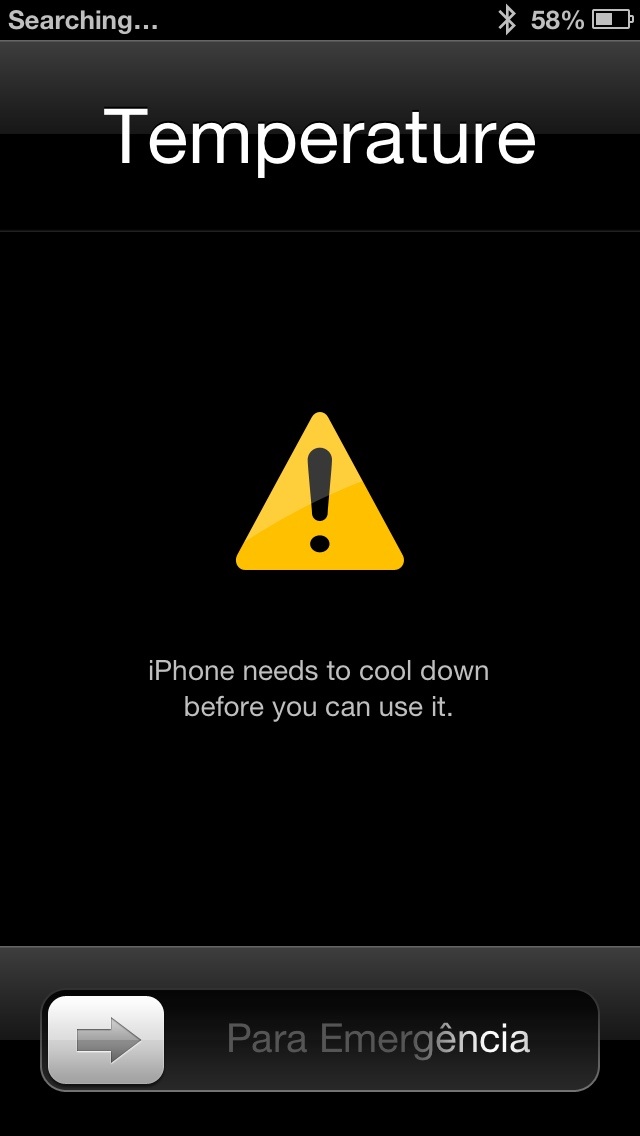iPhone 5 Tutorial: Overheating and Battery Drain
Does your shiny new Apple device seem to be dying far faster than expected, or is it even too hot to handle (literally)? Here are some simple tips you can use to ensure your iPhone 5 or previous models of the iPhone stays cooler, longer. This simple iPhone 5 tutorial can and will save your battery life.
iPhone 5 tutorial
PROBLEM: Later-model iPhones are overheating or suffering from excessive battery draining, even when in Standby.
Models affected: iPhone 4/4S/5
iOS version: 6.1
iPhone users began noticing a glitch in their devices after installing the iOS 6.1 system update: severe overheating and greatly reduced battery charge.
This has been diagnosed as an incompatibility issue between the updated operating system code and the Exchange e-mail app (provided by Microsoft). The glitch causes the iPhone to expend massive amounts of processor power when autofetching e-mail. Exponentially more than should be required, thus the heat and leeching.
Though Apple has released a system update to address this issue with iOS 6.1.2, some iPhone users are still reportedly being affected by the glitch.
If you are one of these unfortunate souls, we at Geek Insider would like to help, by offering the following three tricks which numerous owners have claimed will keep your precious iPhone from being reduced to a hotplate paperweight.
Trick One: Hard Reset your iPhone
Before attempting any of the more drastic/disruptive measures available to combat this problem, affected owners may wish to try this step, which some iPhone users have claimed fixed the problem.
A hard reset is both unintrusive, and fairly simple to do, and has the added benefit of not altering any of your iPhone’s pre-existing settings or features.
Hard resetting an iPhone:
- Hold the ‘Power’ and ‘Lock’ buttons down at the same time
- While holding the buttons, wait several seconds
- iPhone should power down and restart
Trick Two: Disable e-mail autofetching
Many users affected by this problem have reported that de-activating automatic e-mail fetching feature on their iPhone fixed, or at least alleviated, problems with overheating and battery sapping.
The catch, however, is that you will only be able to retrieve new e-mail messages in the future by bringing up the Email app. This is a minor inconvenience for those who constantly keep in touch with others on the go, and barely any for owners who don’t regularly use the app to begin with.
Turning off autofetching on an iPhone:
- Open the Settings app for your device
- Navigate to Mail, Contacts and Calendars
- Select Fetch New Data
- In the section labeled ‘Push’, switch setting to OFF
- At the bottom, select Manually
Trick Three: Delete and Re-create ‘Exchange’ information
A third option, if all else fails, is to delete and re-add your account information in Exchange.
While this is unlikely to have any lingering drawbacks for you (or your iPhone), it does entail a few minutes of tedious hassle in manually entering in your account(s) details step-by-step. Of course, the annoyance factor increases exponentially if you use multiple e-mail accounts, such as for work and school).
Removing/Restoring Exchange Accounts
- Open the Settings app for your device
- Navigate to Mail, Contacts and Calendars
- Remove associated e-mail accounts using Exchange
- Power down, then restart, your iPhone
- Return to Mail, Contact and Calendars, and then input account info back in
– NOTE: For the purpose of this tutorial, we’re assuming that iPhone users are already familiar with this process through initial set-up, and considering that the required steps can vary greatly depending on the type of e-mail account (IMAP, POP3, SMTP), we won’t cover the set-up process.
For specialized assistance, you can find answers relating to setting up Exchange accounts on iPhones at Apple Support Communities, or through your e-mail provider’s website.
Final Thoughts
Hopefully, one of these three tricks managed to resolve the overheating/battery leeching issue for iPhone owners. If not, we suggest that you double-check that you are running iOS 6.1.2 or higher.
If you’re still having troubles after installing the latest system updates, or require additional help/clarification, leave us a Comment below, and we’ll do our very best to help you out.
If any iPhone wizards out there happen to know any additional tips for resolving this, or related issues, we at Geek Insider would love to hear them. Drop us a line in the Comments section, and share them with your fellow geeks!